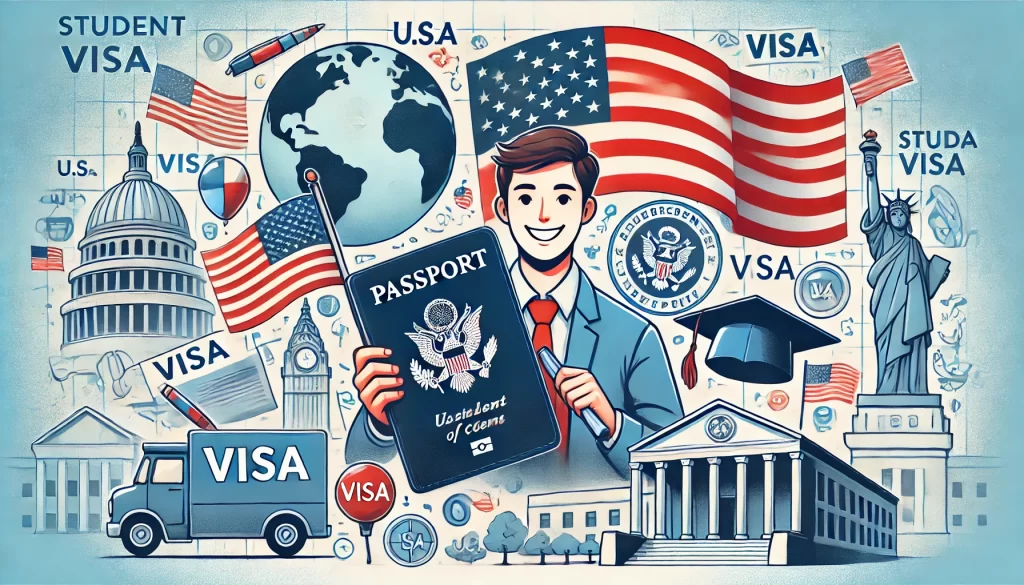Microsoft Word needs no introduction, right? It’s one of the most widely used and well-known applications in the world! Since its launch in 1983, Word has become a benchmark in word processing, and is an increasingly indispensable tool in almost all professional fields.
Additionally, integration with other Microsoft Office programs, such as Excel and PowerPoint, enables seamless collaboration and exceptional productivity. Over the years, Word has continued to evolve and adapt to the changing needs of its users, remaining the preferred choice for millions of people around the world.
However, despite being a powerful and reliable tool, Word’s multiple file formats can present multiple problems. Word documents can get corrupted due to different causes such as unexpected program shutdowns, system crashes, malware infections, or human errors such as accidental deletion. To deal with such scenarios and prevent permanent loss of important data, it is necessary to have a Word data recovery software. File recovery effective and reliable like Wondershare Recoverit.
What are the most used formats in Microsoft Word?
Microsoft Word is a powerful word processing tool that allows us to work with various formats, making it a versatile option for creating and editing documents in different contexts. Thanks to its wide compatibility with various formats, Word has become an essential tool both in the academic and professional fields as well as in everyday use.
The flexibility offered by working with multiple formats allows users to adapt their documents to different requirements and needs, facilitating collaboration and communication in a wide variety of situations.
DOCX format
The DOCX format is the native format of Microsoft Word and is used to store text documents. It is widely supported and recommended for most documents that require editing and formatting. This format is ideal for documents such as letters, reports, resumes, and other texts that require frequent changes and updates.
PDF format
The PDF format It is widely used to share documents that do not require modifications and that need to maintain their original format on different devices. PDF files preserve the layout, fonts, and images of the original document, ensuring that it looks the same on any device or platform.
RTF format
RTF is a rich text format that allows you to save documents with some basic formatting, such as bold, italics, and alignment, but without the more complex features available in .docx. It is useful when you want to send a document to someone who does not have Microsoft Word, as it can be opened in most word processors.
DOC format
Although it has largely been superseded by .docx, the DOC format is still in use. It is similar to .docx but is primarily associated with older versions of Microsoft Word. Some users may still use this format for compatibility with older versions of the program, although it is now largely obsolete.
Importance of Word File Recovery
Recover Word Files It is essential to prevent the loss of many hours of work. That is why it is so useful to have advanced recovery tools such as Wondershare Recoverit to restore them to their original version, although you also have some manual methods at your disposal to try to recover damaged or lost Word files.
Methods to recover a Word file
If you are having problems with your Word files, such as data corruption or accidental deletion, you can try to recover them in several ways. Some of the methods to restore Word files include the following.
Automatic file recovery
Automatic file recovery in Microsoft Word is a useful feature that allows you to recover unsaved documents or documents that were closed without saving due to an unexpected program shutdown or system crash. When there is an interruption in the operation of Word – such as a sudden program shutdown – the automatic recovery feature comes into action.
When opening Word again, the application will automatically check for unsaved versions of the document and offer the user the option to recover them. This can be especially useful in situations where we forget to save changes or when a technical problem occurs that prevents the saving process.
Automatic recovery does not always guarantee that all content will be recovered, but it can be an effective safeguard against losing large amounts of work and writing time.
Restore from the recycle bin
When we delete a Word file – whether by accident or intention – it is usually sent to the Recycle Bin or Deleted Folder of our operating system. The Recycle Bin acts as a temporary folder where deleted files remain until it is emptied. Its equivalent in macOS is the Deleted Folder, which works in the same way.
If we delete a Word document and need to recover it, we can go to the recycle bin, find the file and restore it to its original location or to another desired folder.
It is important to note that restoring from the Recycle Bin should be done as soon as possible, as emptying the Recycle Bin will permanently delete the file from the system. Also, if changes have been applied to the document after deletion, the recovered version may not include the most recent edits.
Using data recovery software
In more complicated Word file loss situations, such as accidental deletion, system corruption, or hardware issues, manual or Recycle Bin recovery may not be enough.
This is where data recovery software like Wondershare Recoverit comes in. This advanced tool allows you to scan your computer hard drive and recover deleted or lost files, including Word documents.

Thanks to its comprehensive search algorithm, Recoverit can locate traces of deleted files and restore them to their original state. Moreover, it can recover Word documents from USB drives, memory cards, and other storage devices.
Its user-friendly, step-by-step interface makes recovery accessible even for less tech-savvy users. Thus, Wondershare Recoverit offers an effective solution to recover Word documents in critical data loss situations.
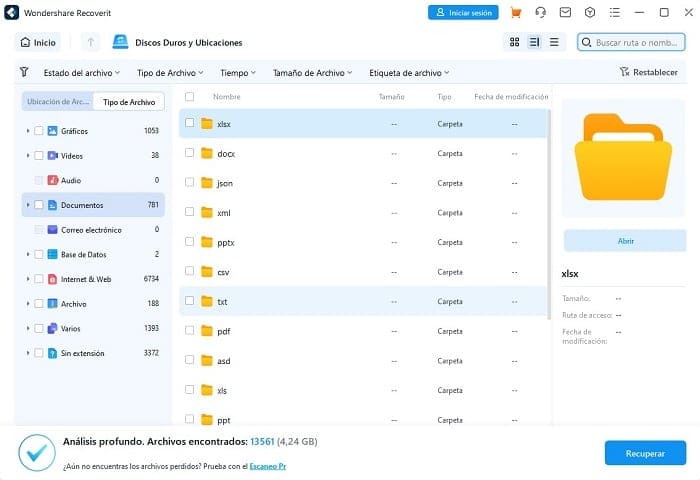
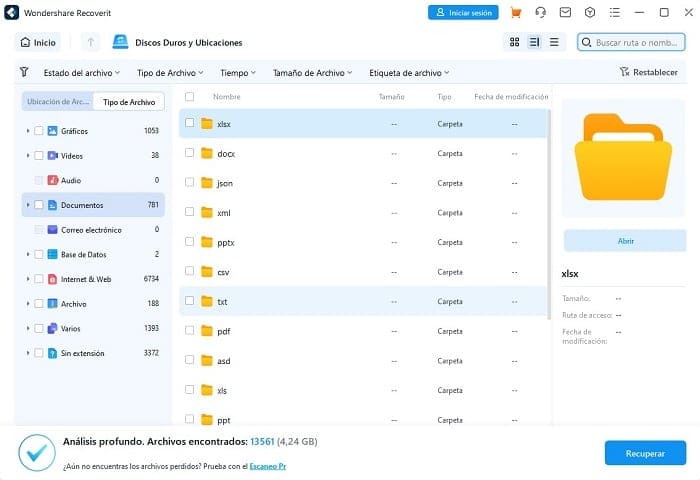
Additional Tips to Prevent Word File Loss
Preventing Word file loss is essential to ensure the security and integrity of our important documents. Data loss can occur for a variety of reasons, such as technical failures, human errors, or malware attacks, but with proper preventative measures, we can minimize the risks and protect our files.
Here are five tips to prevent Word file loss and keep your documents safe:
Make regular backups
Establishes a backup routine regular backups of your Word documents. You can use cloud storage services, external hard drives, or backup applications to keep a safe copy of your files. This way, if data loss occurs, you will always have an up-to-date version of your documents to recover.
Use the auto save feature
Microsoft Word offers an autosave feature that automatically saves changes to your documents at certain intervals. Make sure you have this feature enabled to avoid any losses due to unexpected crashes or program shutdowns.
Prevent accidental deletion
Be careful when deleting Word files and make sure to verify before confirming the deletion. Use the Recycle Bin as an extra layer of security before permanently deleting any documents.
Keep your software up to date
Make sure you always have the latest version of Microsoft Word and your operating system installed. Updates often include bug fixes and security improvements that can protect your files from potential bugs or vulnerabilities.
Create local copies
In addition to cloud backups, consider making local copies of your Word documents on external storage devices, such as hard drives or USB drives. These copies can serve as a second layer of protection in case of problems with cloud services.
Get Wondershare Recoverit now and protect your files like never before!
Losing important Word files can lead to serious risks in both academic and professional settings. Whether at school or work, losing Word files can cause a number of difficulties, from failing classes to losing your job.
Either way, file loss can have serious consequences, which makes it essential to have effective data recovery tools. That’s why it’s so important to have file recovery tools like Recoverit!
Wondershare Recoverit is an advanced and reliable solution to restore accidentally deleted files, including Word documents. With its powerful search and scanning algorithm, Recoverit can track traces of deleted files on the hard drive and recover them in their original state.
No matter if the files were deleted by mistake, due to system crashes or hardware issues, Recoverit offers an effective solution to restore them and avoid the serious consequences of data loss. Download Recoverit and enjoy a unique tool to restore accidentally deleted files!